Cubase SX Tips and tricks #10

Those tips and tricks were first written for Keyboards / Home Studio magazine. They are reproduced here with their kind permission, thanks ,o)
WaveLab-like scrolling
Some Cubasians wanted the Project window to scroll like the one in Wavelab, i.e. it is the window which scrolls under the cursor which remains still. Steinberg added this option in the Preferences / Transport. You just have to tick the "Stationary Cursors" box. Thanks @lix for this tip!
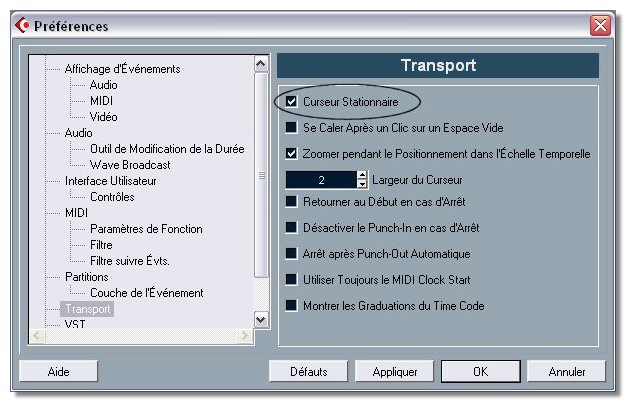
Transport panel set up
Once more, in order to limit the elements display to the minimum, here is a little tip to gain a little space on your screen. The question you have to ask is: "do I really need all the tools proposed in the Transport Panel?". The answer will probably be: "No", especially if you often use keyboard shortcuts! Indeed, the Transport Panel can be fully adapted to your needs. Right click on it, you will immediately understand... You can choose individually the elements you want to be displayed.
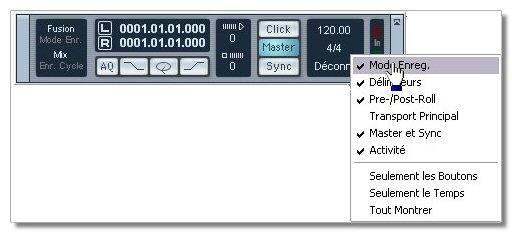
Macros !
Well, Cubasians also asked Steinberg a system of macros to automate usual tasks, and Steinberg did it. It allows to launch a succession of commands, functions or process with a simple click.
Open the "Key Commands" dialog box in the File menu and click on "Show Macros". Then:
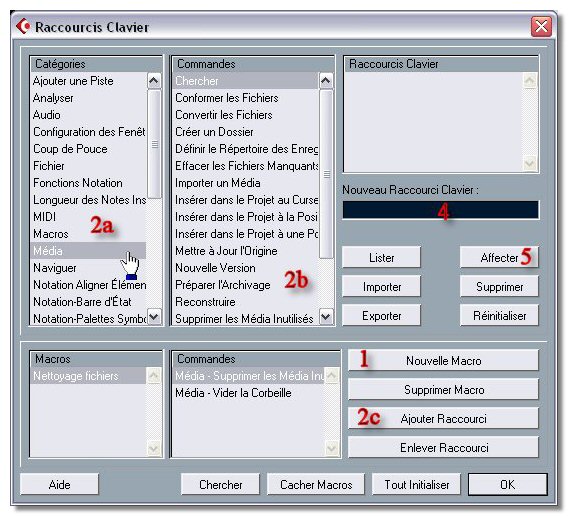
-
Click on "New Macro"
-
Chose in the "Categories" and "Commands" columns the action to execute and click on "Add Command". It will be displayed in the "Commands" box. Repeat this operation as many times as you want.
-
Then, why wouldn't we add to this macro a shortcut? Still in this dialog box, select "Macros" in the "Categories" column, and then the macro itself in the "Commands" column.
- Now click in the black box "Type new Key Command" and type the combination of keys you want to use.
- Click on "Assign". If the Key Command is already in use, Cubase will tell you and ask you what you want to do: assign or cancel.
Your macro now can be used by the key command you chose, or by the "Edit / Macros" menu.
In my example, I chose the MAJ + Ctrl + N combination to launch a process which suppresses the unused Audio files and empty trash.
The Shared VST Plug-ins Folder
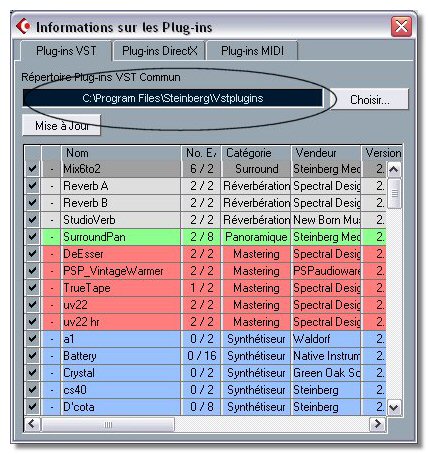 It
is not really a tip, but a precaution in order to be OK with all the VST
applications which can cohabit in a single computer.
It
is not really a tip, but a precaution in order to be OK with all the VST
applications which can cohabit in a single computer.
During the installation, SX creates a folder C:\Program Files \ Steinberg \ Cubase SX \ Vstplugins in which it will put its own plug-ins. My advice is to create a Steinberg \ Vstplugins folder in which you will install all your plug-ins and which you will define as the Shared VST Plug-ins Folder in SX ("Devices" menu, "Plug-In Information"). Two advantages:
- Your plug-ins will be seen, and so can be used by other VST compatible software.
- If you uninstall SX, the plug-ins will remain in place, and the #1 point is still valid!
See ya later, here or elsewhere ;o)





