Cubase SX Tips and tricks #14

Those tips and tricks were written for Keyboards / Home Studio magazine. They are published here with their kind permission, thanks ,o)
Last month, I told you the Tips 'n' Tricks would be dedicated to Cubase SX 2.0. Here it is!
How to create quickly a key command [SX 2]
Cubase SX 2 is bundled with a key command set which can still be set up
nearly all the functions can be called with a key command.
When you call «
File / Key Commands », the cursor automatically wedges on the entry concerning the last used
function. For example, to create a shortcut for Mixer #3, open this mixer using «
Devices / Mixer 3 » and immediately after, call «
File / Key Commands ». You will notice that « Mixer 3
» is selected. Then you just have to:
- Click in the « Type in Key » zone
- Execute the combination you want to affect to this function
- And click on « Assign »

If the key command is already in use, Cubase will warm you and will let you the choice, cancel or erase.
Deja Vu ! [SX 2]
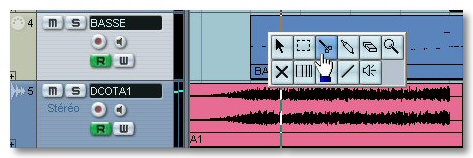 The contextual menu of the main window
with its 23 entries (I counted!) can be a bit large. We could sometimes regret
the simple tool box of pre SXian versions! Cubase SX 2 has a nice present for you :
push Alt-, Ctrl- or Cap- before you right click. So?
The contextual menu of the main window
with its 23 entries (I counted!) can be a bit large. We could sometimes regret
the simple tool box of pre SXian versions! Cubase SX 2 has a nice present for you :
push Alt-, Ctrl- or Cap- before you right click. So?
Even better!
Do you prefer the toolbox being the default contextual menu? No problem. Go to
"File / Preferences", and in the "Edition" section, tick the box
Popup toolbox on right click. It is now the large menu which can be obtained
with the combination Alt-, Cap or Ctrl-.
The ruler rules! [SX 2]
When you have to move Events in the project, the only reference in which you can trust is the Time Line, located at the top of the window. But the object to manipulate is not always under the Time Line, unless you scroll down in order to put the object just under the Time Line. Uh!
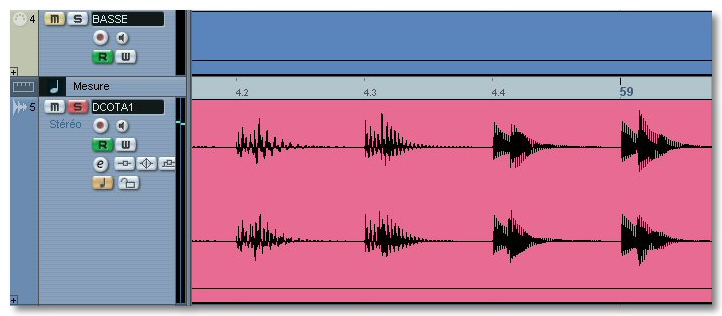
Cubase SX 2 proposes a new type of track, the Ruler Track. They can be inserted as any other track. It is a track with a time graduation (measures, seconds, Time Code, Samples or Frames) which can be placed wherever you want in the Project window. It is easier to wedge a recording with the drawing of the waveforms near the Time Line, isn't it?
Cycles and Events [SX 2]
SX 2 comes with a new Cycle recording mode, the "Stacked" mode, which is available as well for Audio as for MIDI. It can be activated in the Transport Pannel (see the picture). If you record in Cycle mode, Cubase will put the events the ones under the others, instead of superposing them. Then, you will be able to choose the Cycle to use simply by muting the others. Also notice that each Event can of course be copied, pasted, moved or edited as any other Event.

Move an Event depending on the position of another [SX 1 and 2]
Not easy to align two Containers when the one which is the reference doesn't start on an exact division of time. Use the Key Commands! Select the reference Container and push "L" (Locate selection). Then select the Container to move and push Ctrl-L (move to cursor), and that's all! ;o)
See ya, here or elsewhere ,o)





